Yes, you’ll need to be logged in to your account at Gibb.ai to access all the features.
Download
Download GibbBar extension
With GibbBar, tracking your abs cannot be easier. Download and install our light Chrome add-on and start tagging your ads. We will keep an eye on your ads and alert you on any change in your ads exposure.
How to Pin GibbBar to Chrome
- To manage which extensions are pinned to your toolbar, open the Extensions Menu by clicking the puzzle piece icon next to your profile avatar.
- A drop-down menu will open, showing all of your currently installed Chrome extensions.
- To pin an extension to Chrome, click the pushpin icon so that the icon turns blue.
Installing GibbBar Manually
- Download the CRX file to your computer. Make sure you remember where you save it.
- Click on the Chrome main menu and select “Extensions” from the “More tools” option.
- In the Extension page, click on the “Developer mode” toggle at the top-right corner to enable it. You cannot install Chrome extensions manually without enabling this option.
- Now drag and drop the CRX file you just downloaded, to the Chrome extensions page.
- You will be asked to add the extension like you are usually asked.
- This will install the extension and you don’t even need an internet connection to complete the installation.
Frequently Asked Questions
Do I need to be logged in to my Gibb account to use GibbBar?
How do I disable or uninstall the GibbBar?
You can disable, enable, or uninstall any Chrome extension from Chrome’s Extension page here (just copy and paste into your Chrome address bar) chrome://extensions/.
Either deselect the “Enabled” box to the right of the GibbBar, or click the “Remove” button to uninstall the GibbBar Chrome Extension.
How do I troubleshoot issues with GibbBar not working?
Please check out our troubleshooting guide to GibbBar for issues you may be having logging in or operating GibbBar.
How do I check my browser cookies settings?
We have detailed steps on the browser cookies settings required for GibbBar on our troubleshooting guide.
Why GibbBar aren't working?
Most issues with GibbBar are caused by conflicting with other plugins, or blocking cookies. Please check your browser cookie settings and disable any plugins to see if this helps.
Why can't I log in to GibbBar?
In most cases this can be fixed by clearing your cookies and cache and clicking on the ‘log in’ link in GibbBar two or three times.
How to enable GibbBar extensions in Incognito mode?
To use GibbBar extension in Incognito mode, follow these steps:
- Click the menu button in Chrome.
- Navigate to More Tools > Extensions.
- In the new tab that opens, scroll through the list to find the extension you want to enable while incognito.
- Click the “Allow in Incognito” button.
The next time you open an Incognito tab, your extension should be there waiting for you.
I cannot find GibbBar icon on my browser bar. Where is it?
If you have installed plenty of extensions on your browser, you may have a cluttered toolbar and it is harder for you to find what you want. when many extensions are installed on your browser, Google shows one few extensions’ icons, while the rest are hidden under the Puzzle icon. Click the Puzzle icon and all the other extensions’ icons will show up. look for GibbBar there.
How to pin GibbBar icon to Google Chrome?
Luckily, you can choose which extensions to pin to the Chrome toolbar and which ones to hide away in the extensions menu.
- Click on the “Extensions” button (Puzzle icon) in the toolbar next to your Profile avatar.
- A drop-down menu will show you all the installed extensions that are enabled. These are divided into two categories: “Full Access” and “No Access Needed.”
- In this list looks for GibbBar icon. Next to the icon you’ll see a Pushpin icon. This icon will either be blue or grey. If it’s blue, this means that extension is pinned to the Chrome toolbar.
On the other hand, if it’s white, it means that the extension is hidden. - Click on the “Pushpin” icon to pin or unpin GibbBar in the toolbar.
Similarly, you can click and drag on the GibbBar icons to rearrange the order of the pinned extensions to your liking.
How do I uninstall the GibbBar extension?
To uninstall our extension simply follow these steps:
For Google Chrome
- Go to chrome://extensions/ in Chrome.
- Find GibbBar extension in the list.
- Press Remove under the extension.
For Firefox
- Open Firefox and go to the “Tools” drop-down menu
- Select “Add-ons”
- Select “Extensions”
- Click the “Remove” or “Disable” button
- Restart your browser to complete the uninstall
Once you open your browser again, the extension should be removed.